Tawk
What is Tawk.to Live Chat Integration
Tawk.to is a free live chat application that lets you monitor and chat with visitors on your website or mobile app. This tool helps improve customer support, engagement, and conversion.
Integrate with Ledsak (Tawk.to)
Purpose:
Integrate the Tawk.to live chat widget into the Ledsak.io platform to enable real-time customer support and improve user engagement.
Add Widget for website.
1. Go to tawk.to and click Get Free Widget.
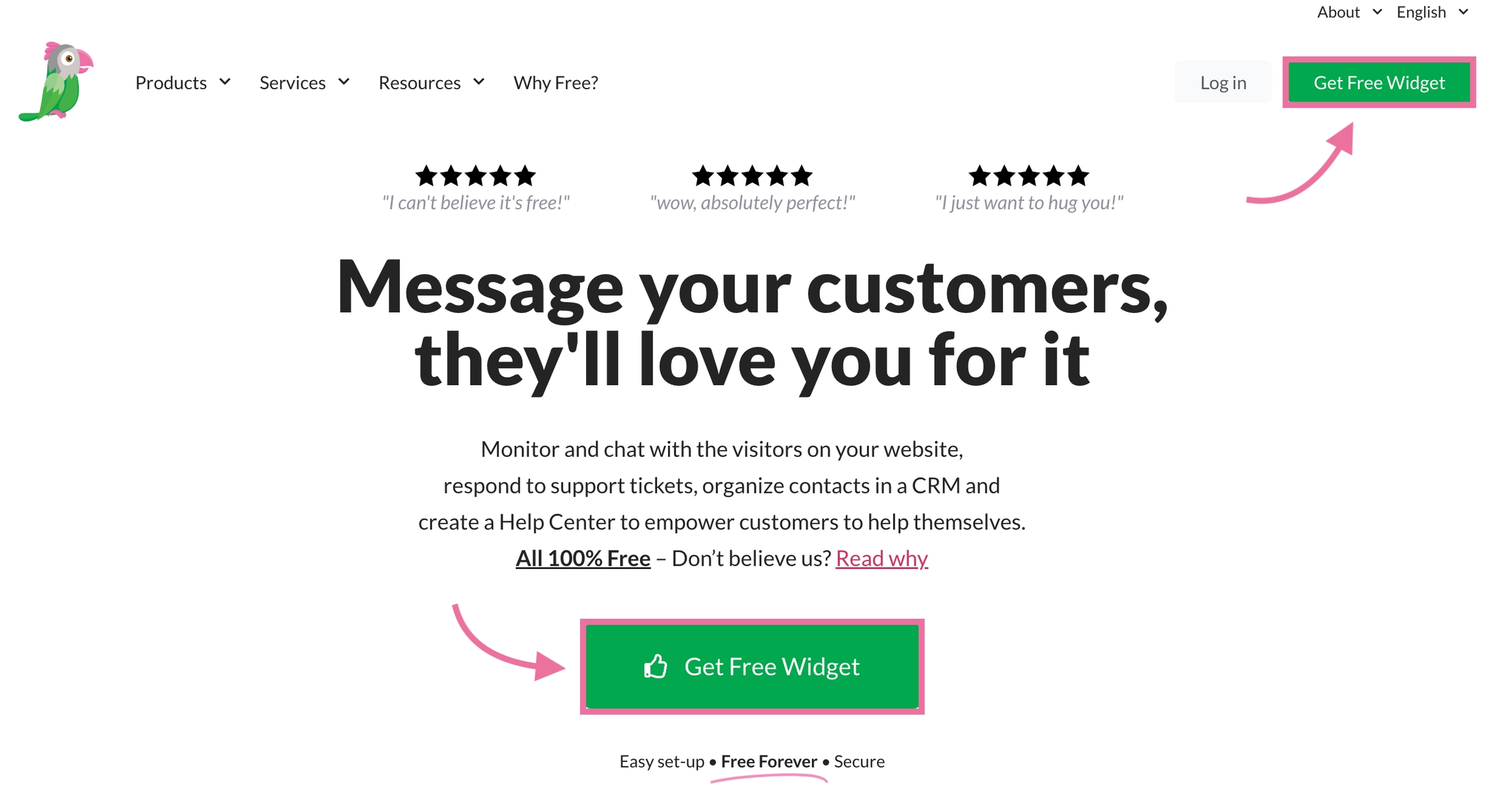
2. Enter your name, email and password, and click Sign Up for free.

3. We’ll send you a confirmation email. In the email, click Confirm email address.

Click the gear icon on the top menu to go to the Administration panel.
From the Administration menu, select Chat Widget under Channels.
Create pre chat from
Scroll down to Widget Content and click Edit Content.

. The Widget Content settings are on the left of the page, while your widget preview is on the right.
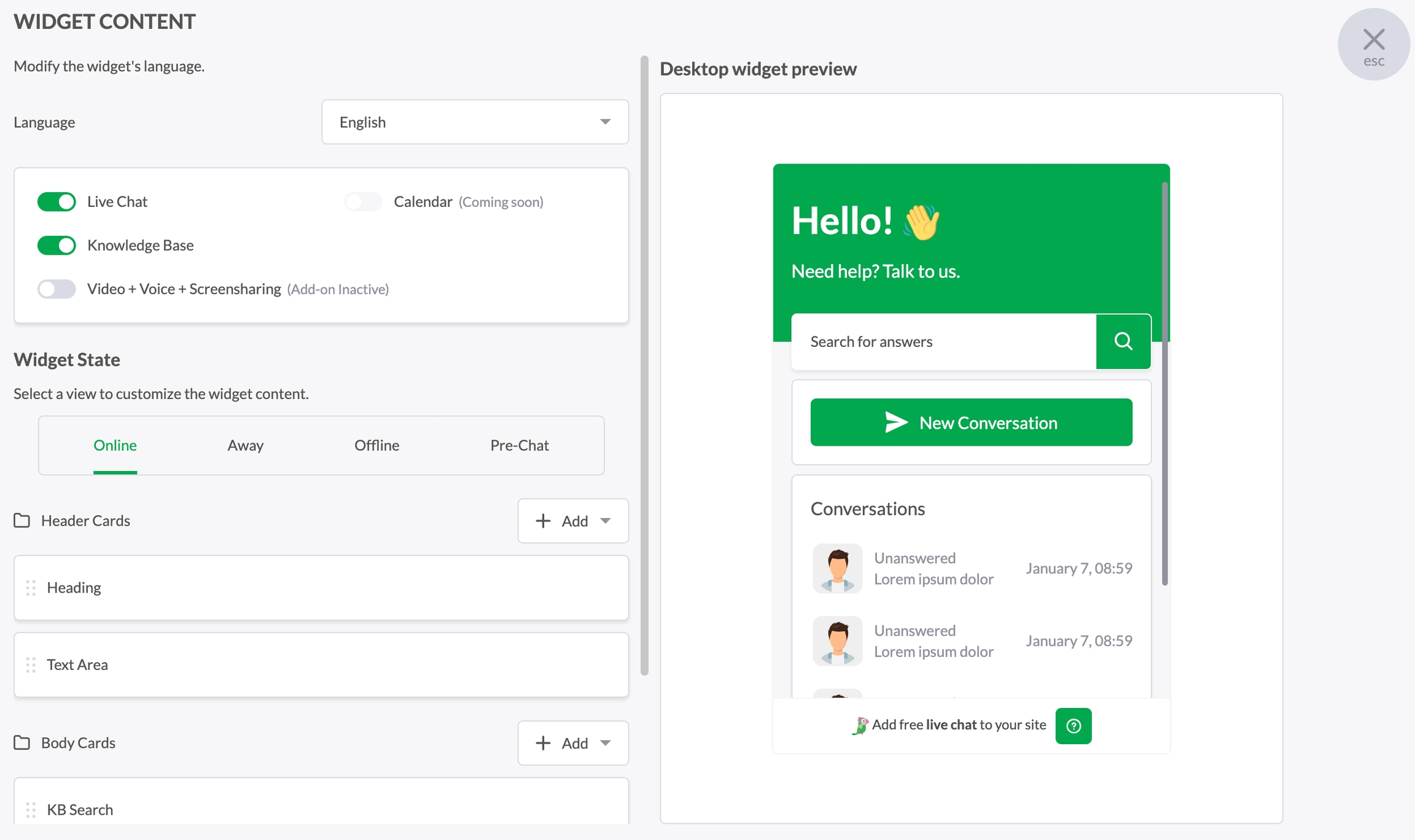
Adding the Pre-Chat form The Pre-Chat form makes it easy to capture important visitor information before starting a chat. To learn more about using the Pre-Chat form, click here. To add the form, select the Pre-Chat tab.

Click Enable Pre-Chat to activate the form.

Then, click + Add to add Header Cards.

For example, you can add an agent’s profile image, a heading, and a text area in the Header, like this:

Next, click + Add to add Body Cards.

Then, select Form.

A form with the default Name and Email fields will appear in the widget preview. For example, you can add a text area with a question, like this:
Mandatory to Mapped field one of them (Name, Email, Phone).

Then, click Update. The changes to your widget are effective immediately. No need to update the widget code in your page’s HTML.
Creating a webhook
Click the gear icon on the top menu to go to the Administration panel.
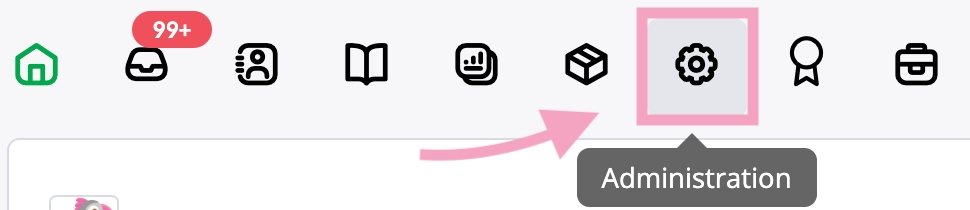
On the Administration menu, select Webhooks under Settings.

3. Click Create Webhook.
Note: You can have up to 10 webhooks per property.

Config the webhook with ledsak.
How to Get Ledsak Enpoint URL.
Go To Ledsak Integration> click to Tawk connect> click to copy Webhook URL.
Copy Secret Key Tawk Webhook > Paste into ledsak Webhook Secret Key.
Source as Tawk> Create a source Tawk> and Save
Finally connect Tawk with ledsak.
Last updated